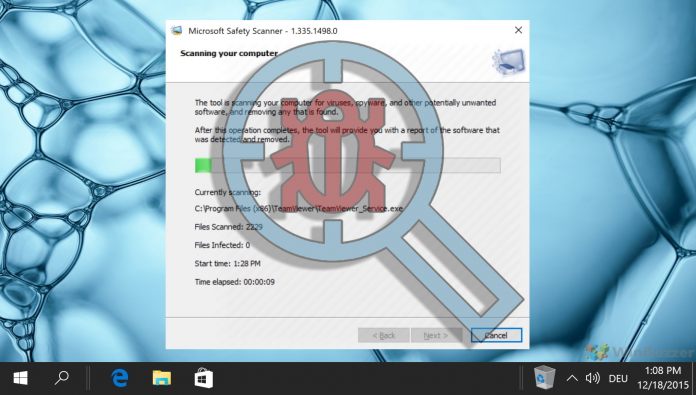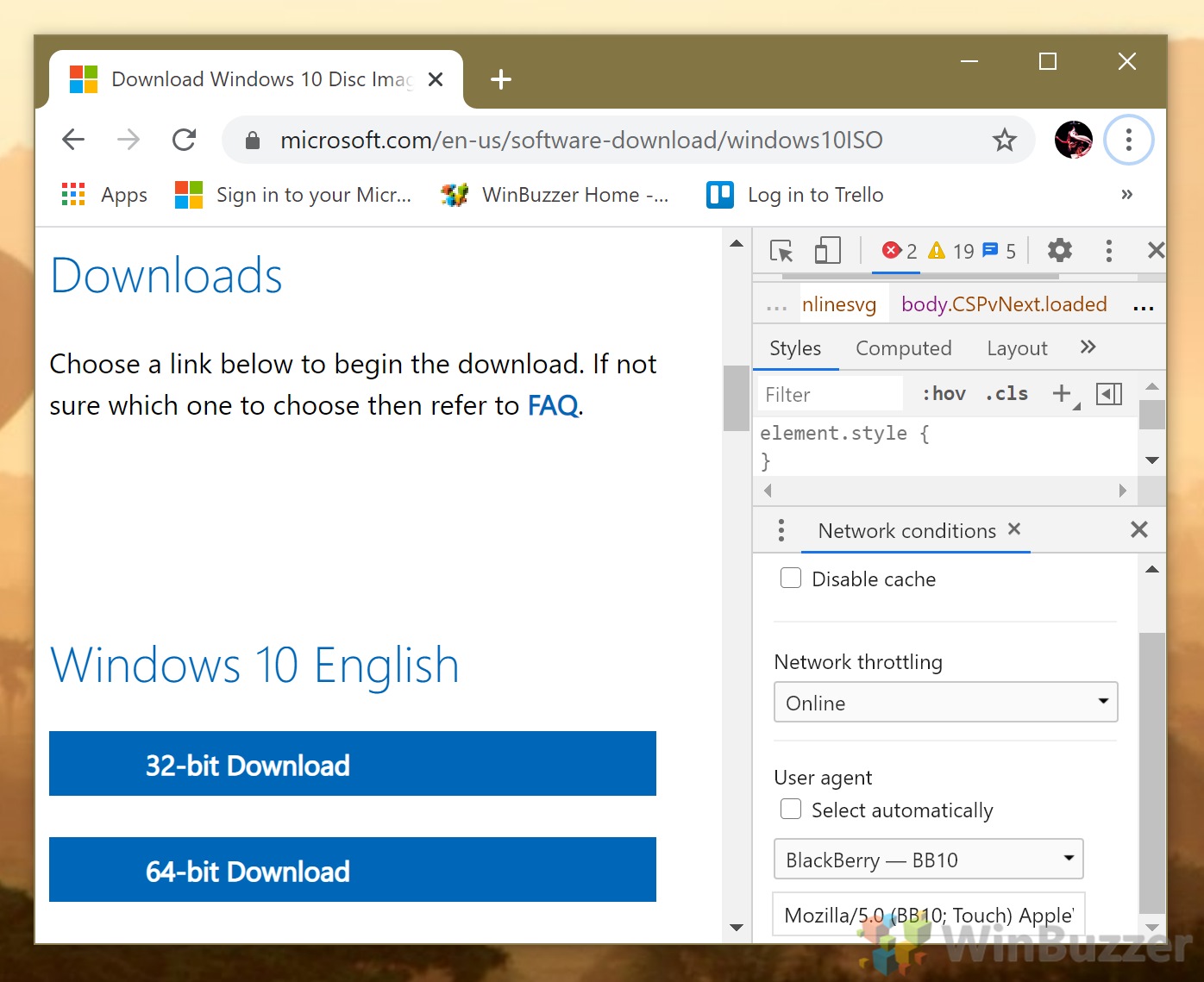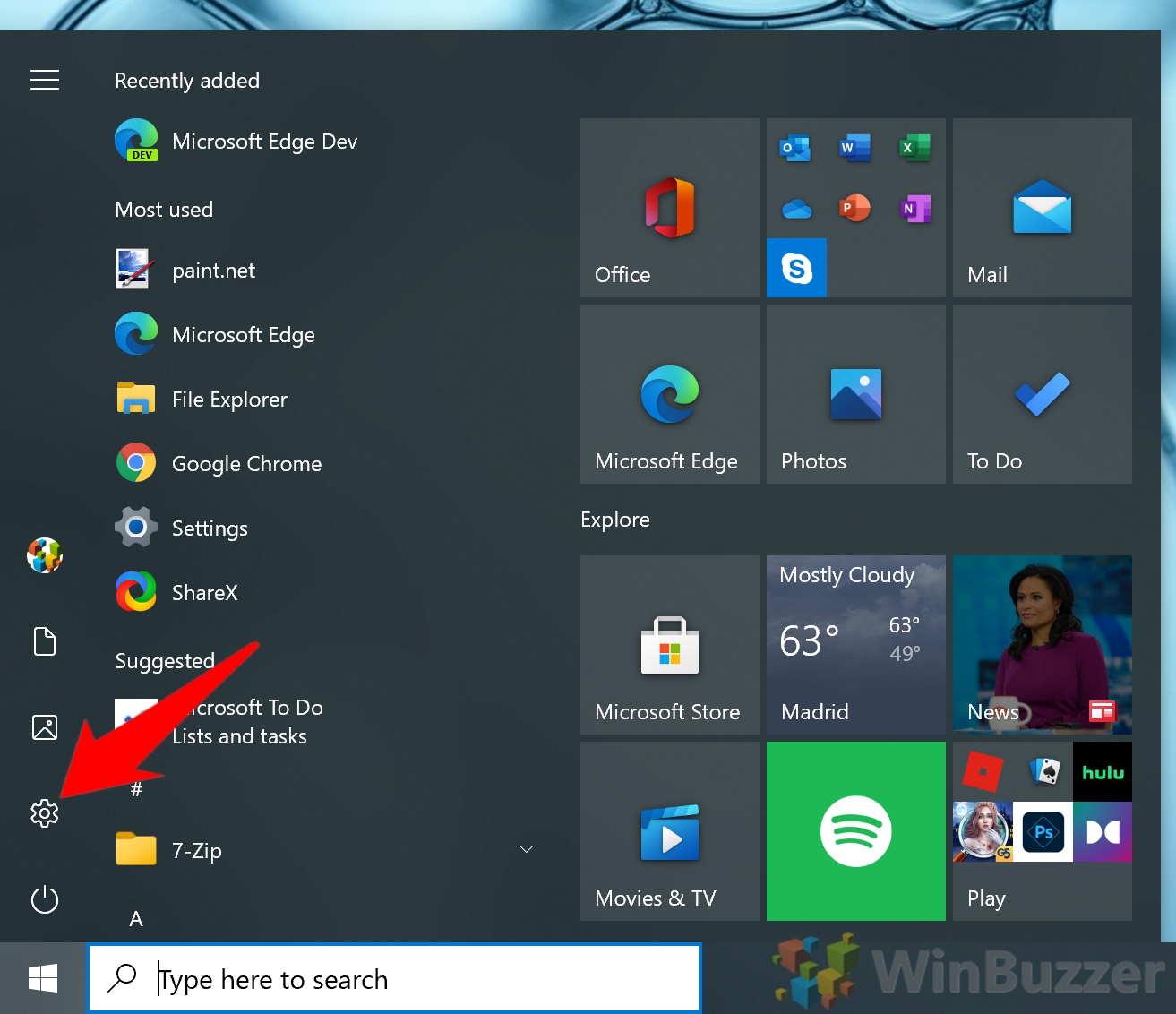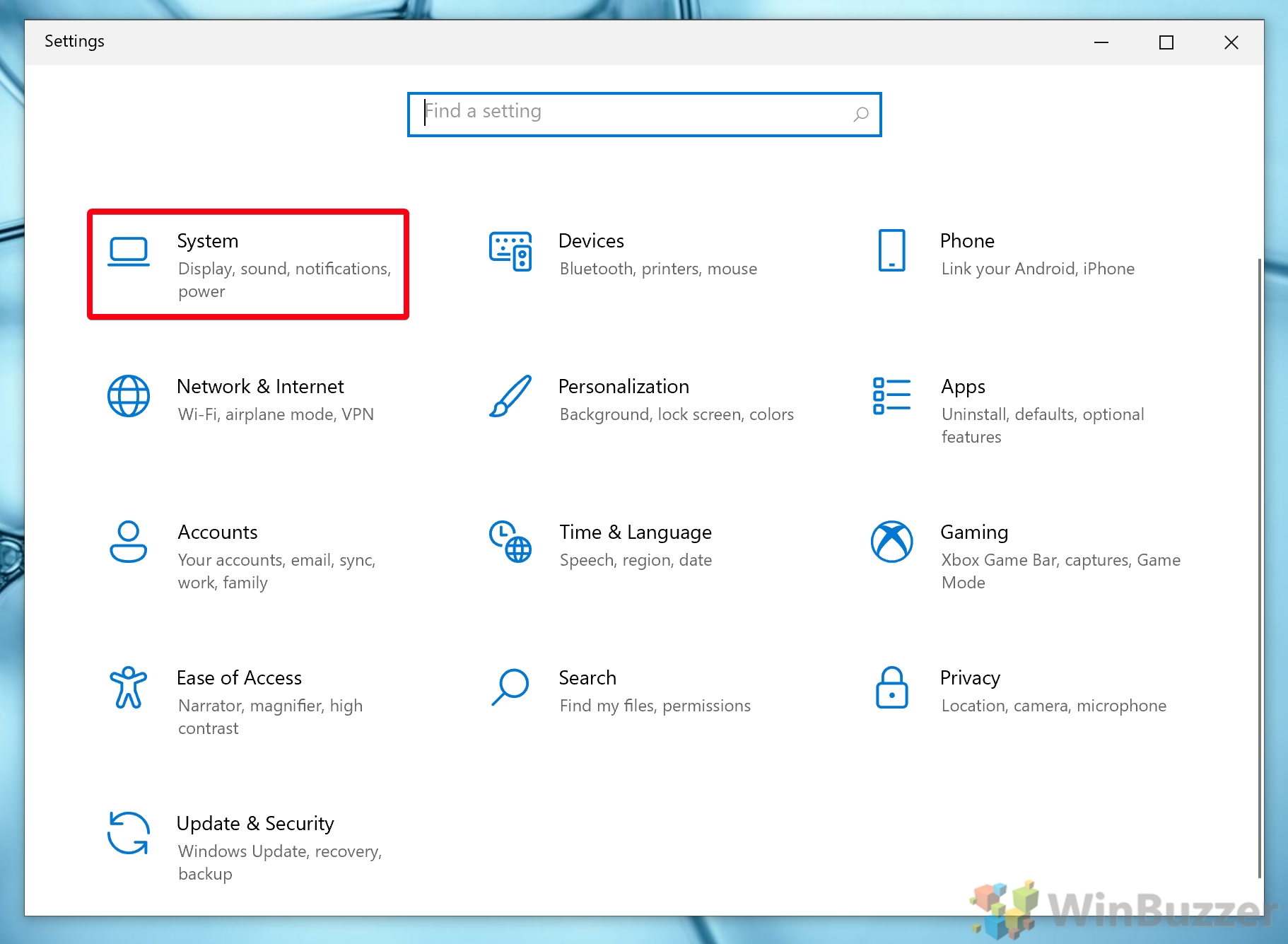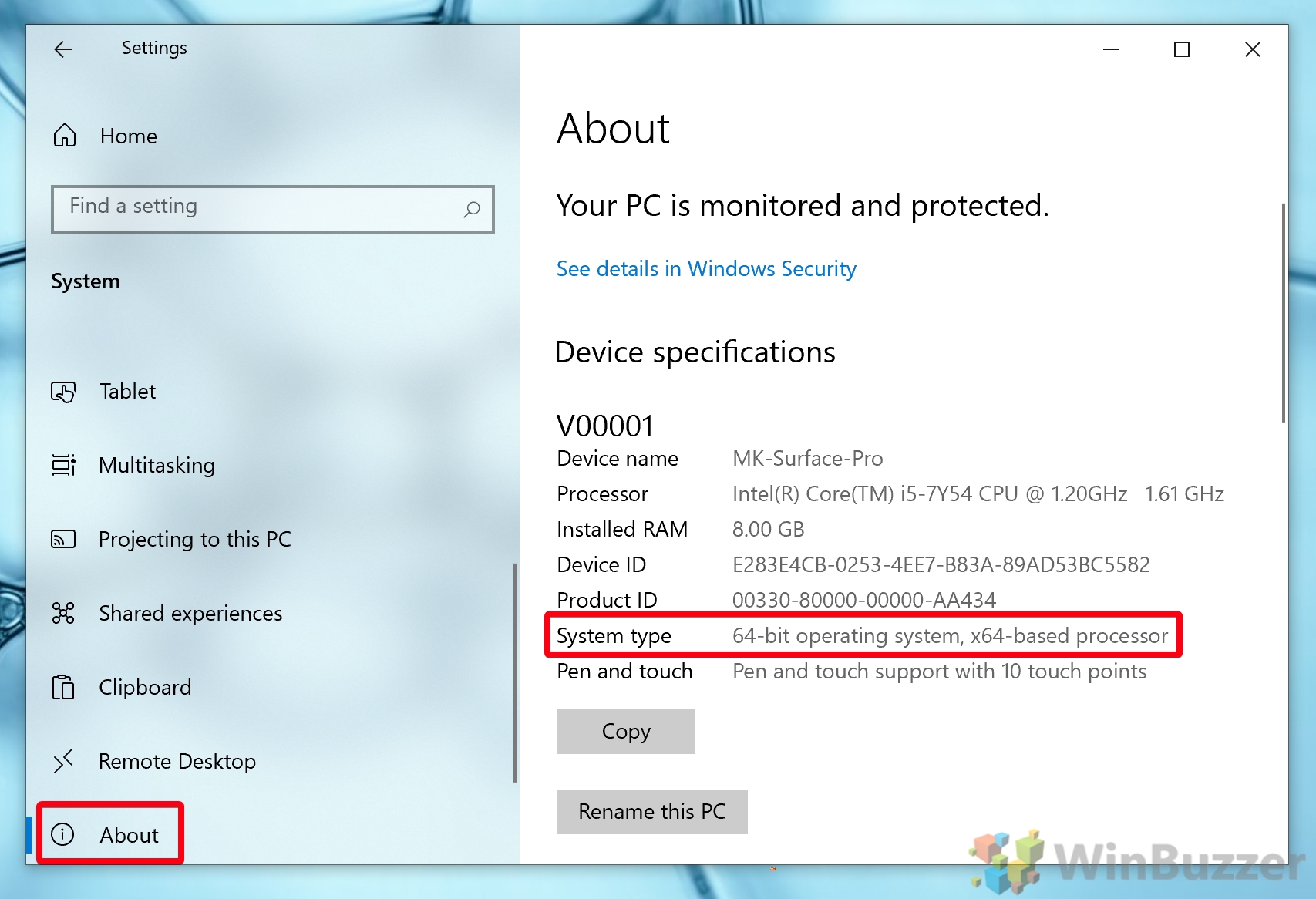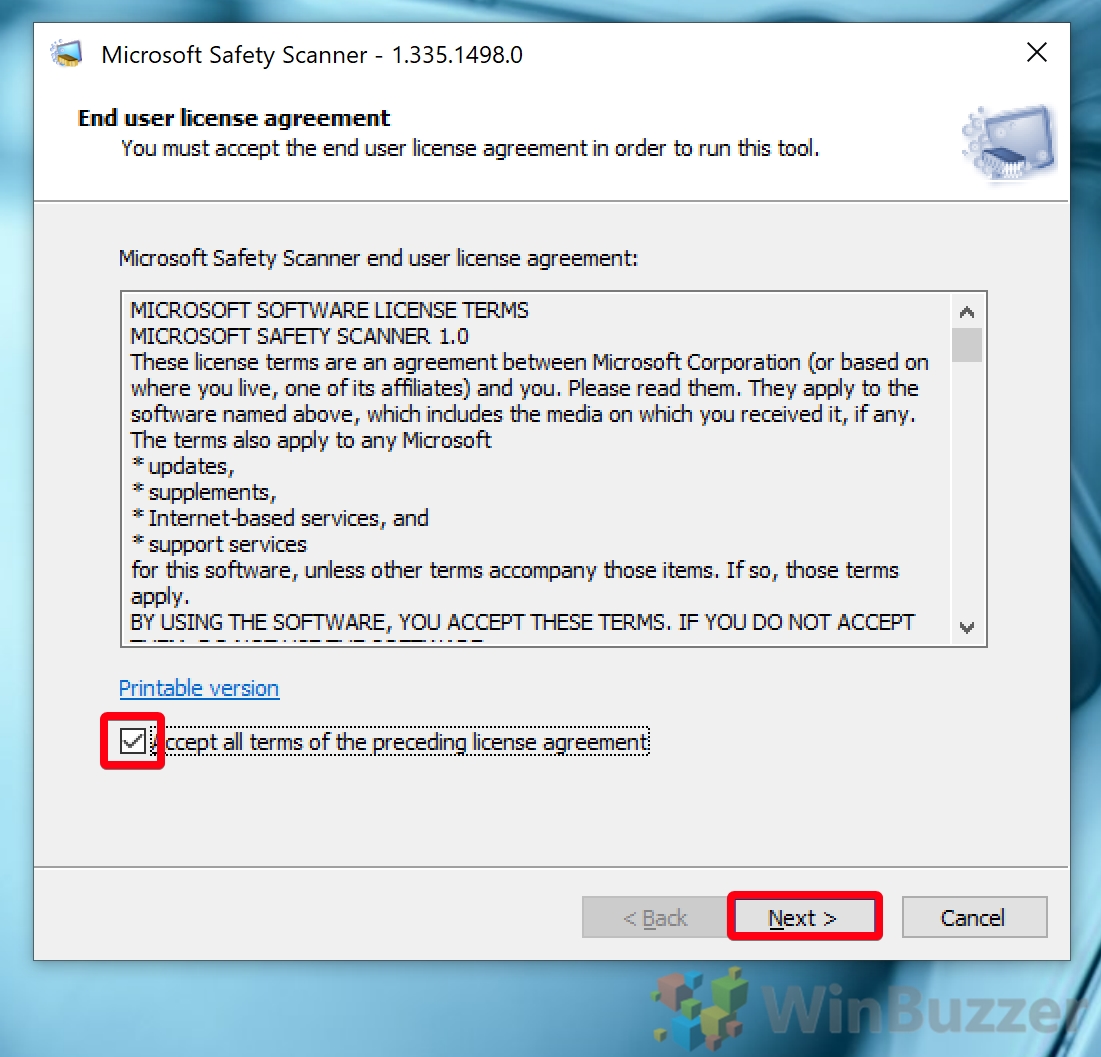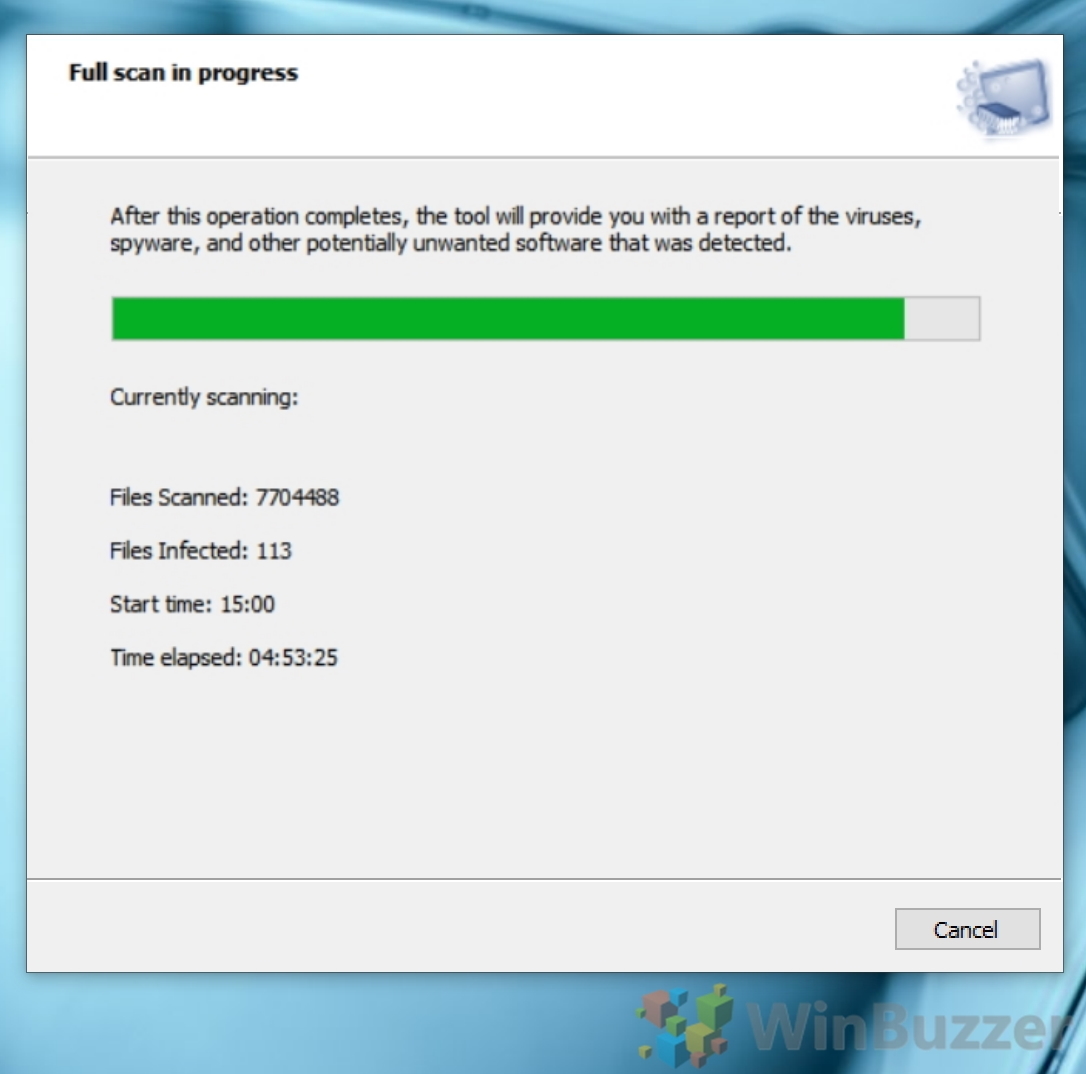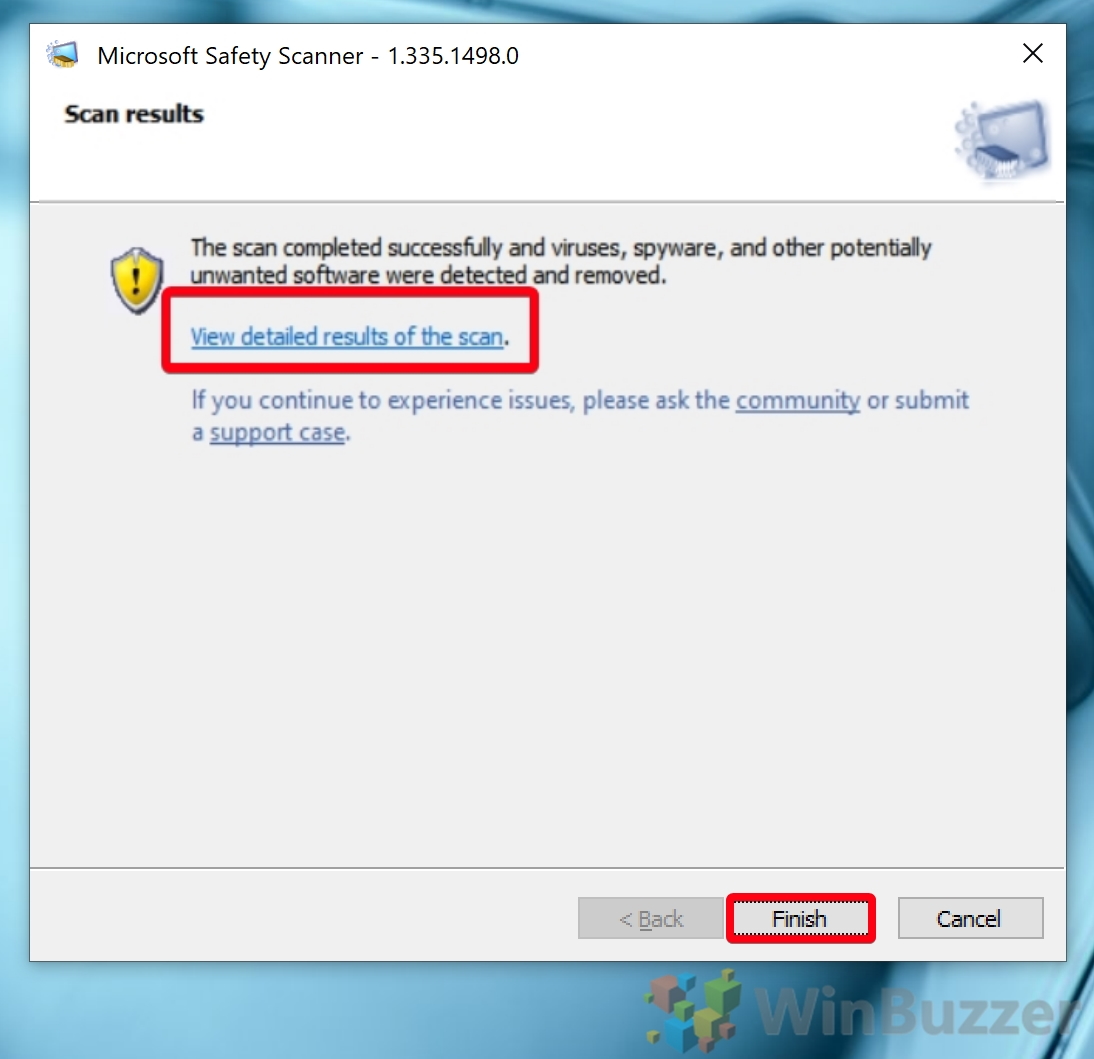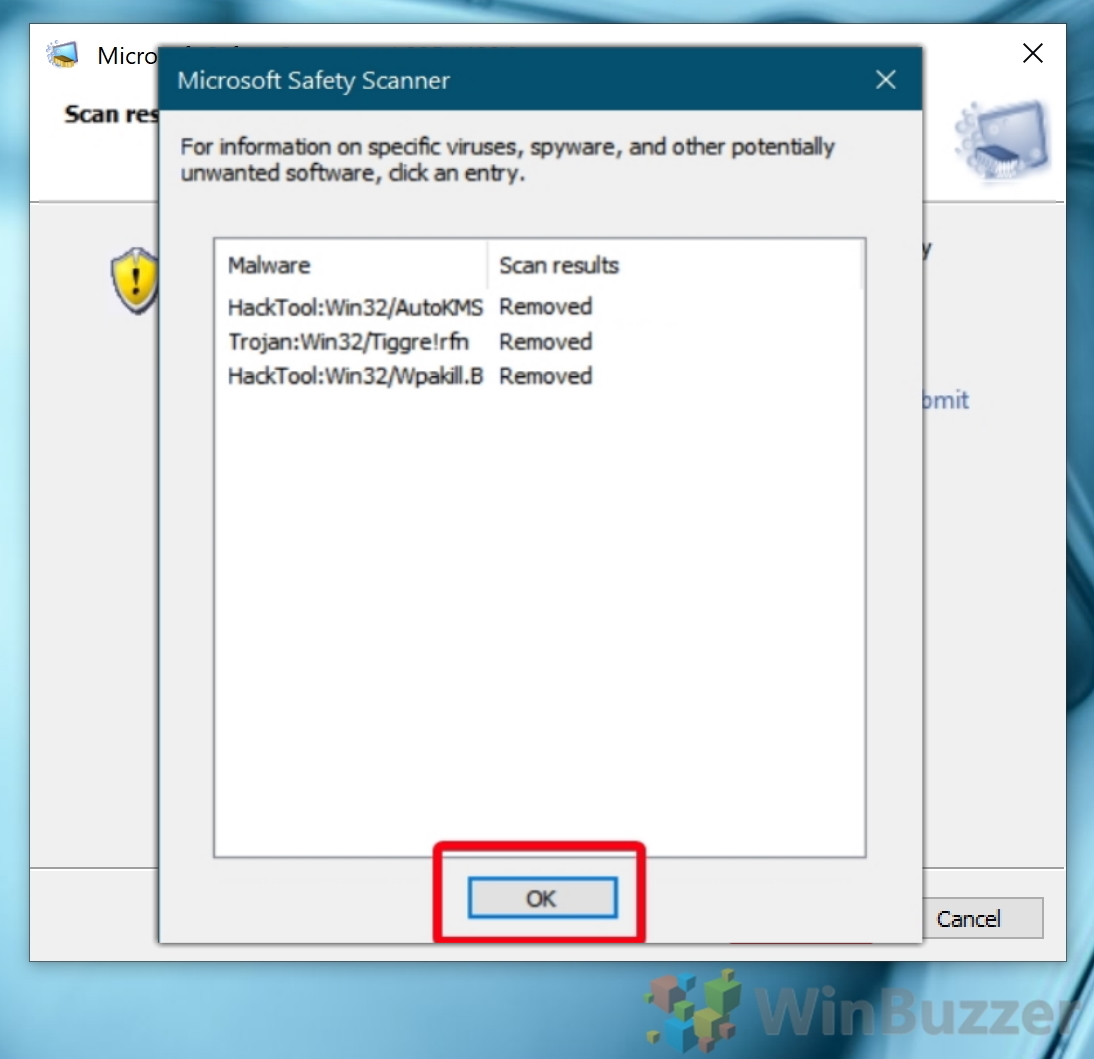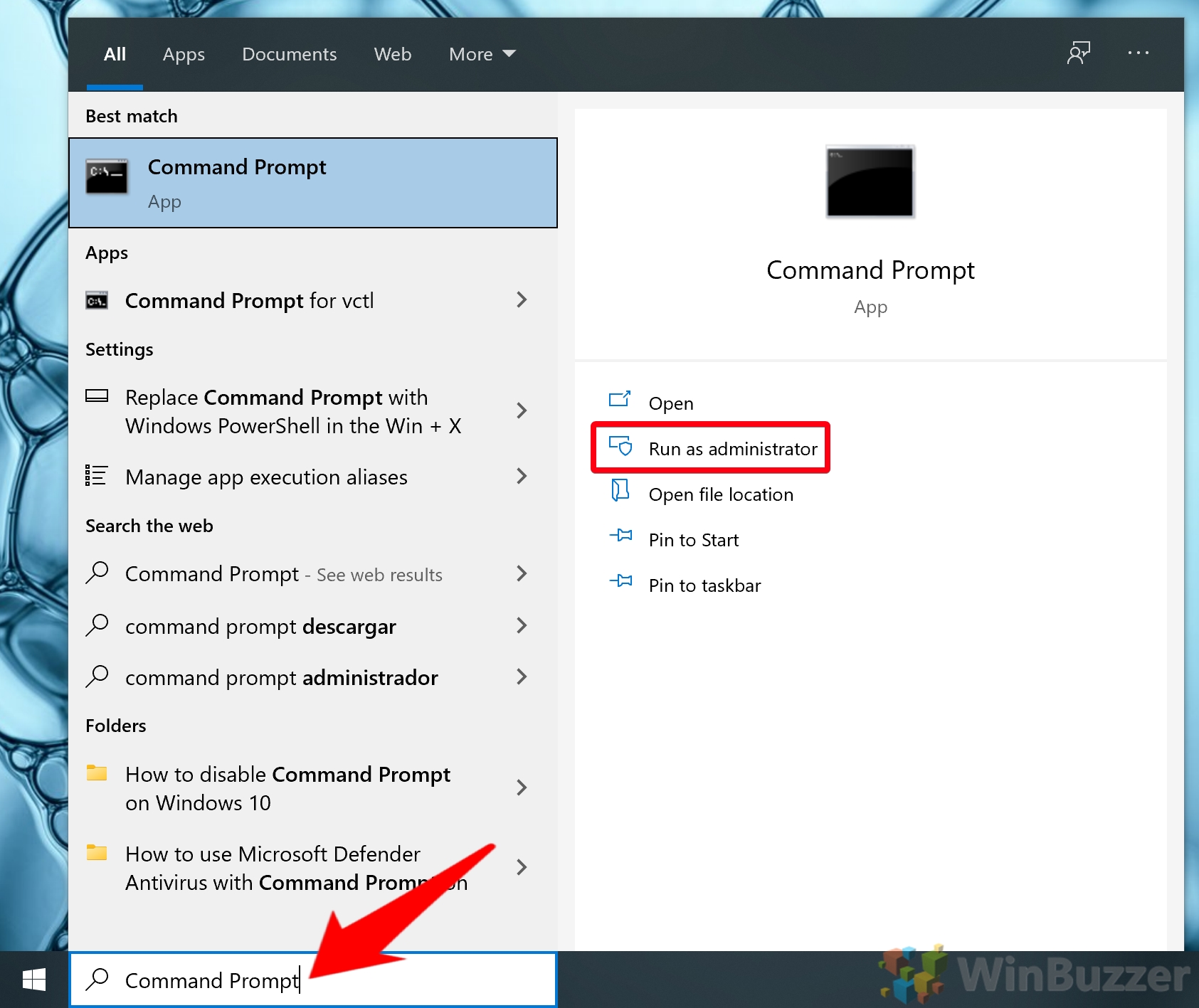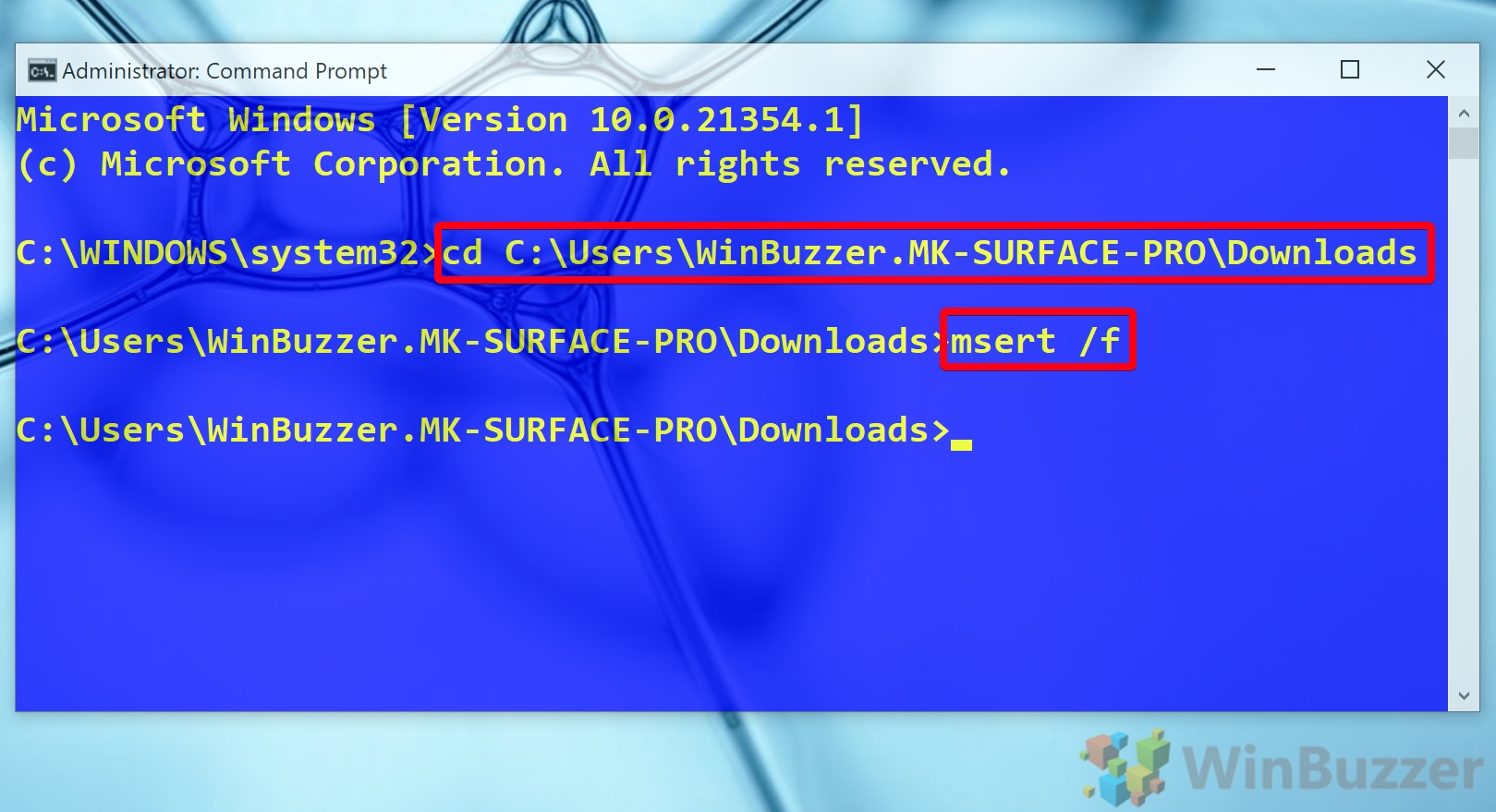1 How to use Microsoft Safety Scanner to Find and Remove Malware2 How to Use the Microsoft Safety Scanner via Command Prompt
Microsoft Safety Scanner is a portable malware removal tool The main difference between Microsoft Safety Scanner (MSERT) and Microsoft’s Malicious Software Removal Tool is its portable nature. Though Safety Scanner works similarly, you won’t need to install it or download additional malware definitions via Windows Update. Instead, your Microsoft Safety scanner download will always be up to date and include the latest detection patterns. This is beneficial for simplicity, and the lack of installation may allow it to work when other anti-virus solutions are blocked by the malware. However, it should be noticed that MSERT should not be used as a replacement for other Microsoft anti malware solutions like Windows Defender. Nor should it replace third-party solutions like Malwarebytes. This is because the MSERT does not contain real-time protection. It will not stop a virus infecting you in the first place – only help to clean up particularly stubborn ones. If you’re wondering how to use the Windows safety scanner, read on below:
How to use Microsoft Safety Scanner to Find and Remove Malware
How to Use the Microsoft Safety Scanner via Command Prompt
That rounds up this Windows 10 malware removal tool tutorial. To better protect your system in the future, you can turn on the hidden adware blocker and Windows Defender Application Guard.
Once you’re in the correct directory, run the following command to start Microsoft Safety Scanner: The /f option executes a full scan. You can optionally add /q to run a full scan without a user interface.