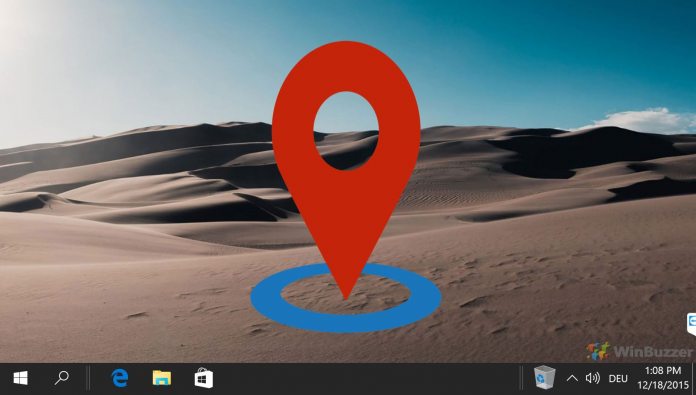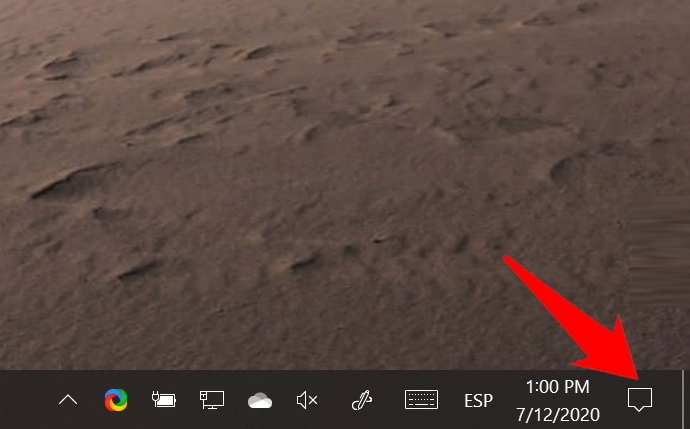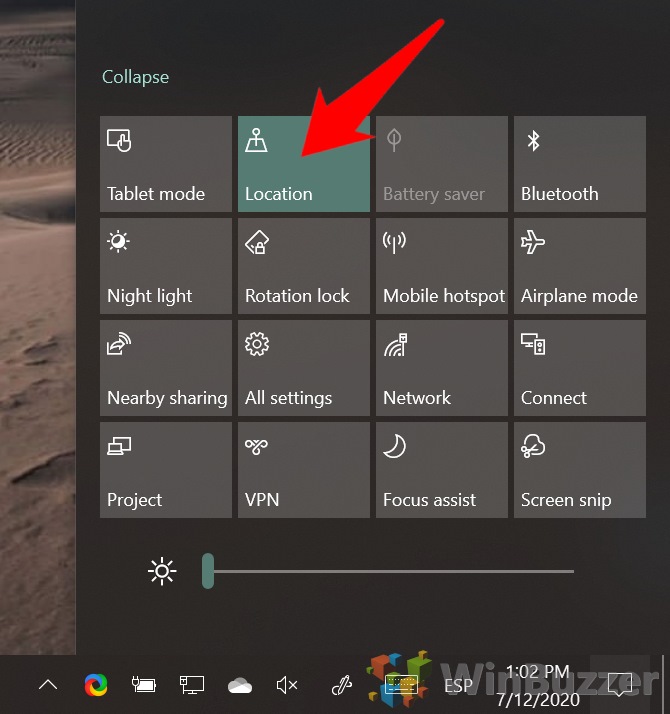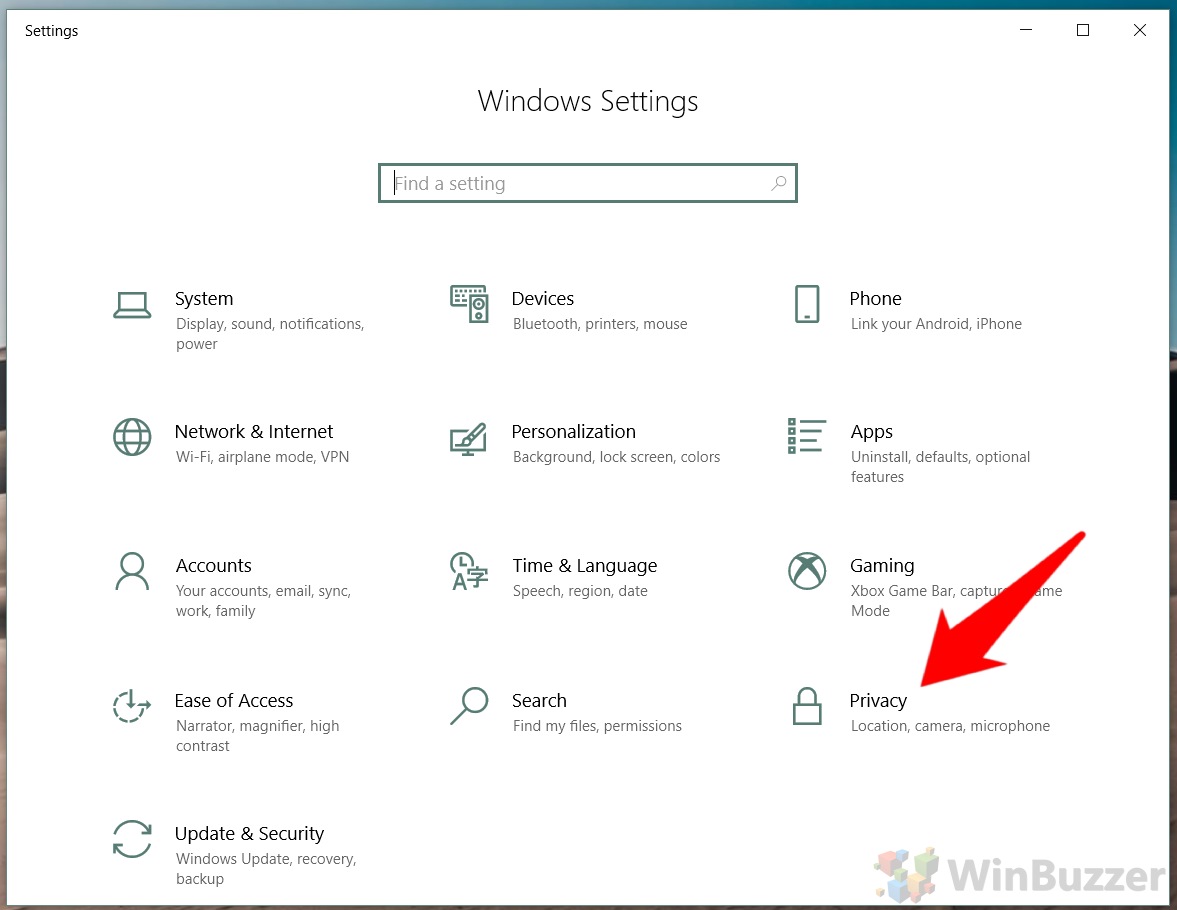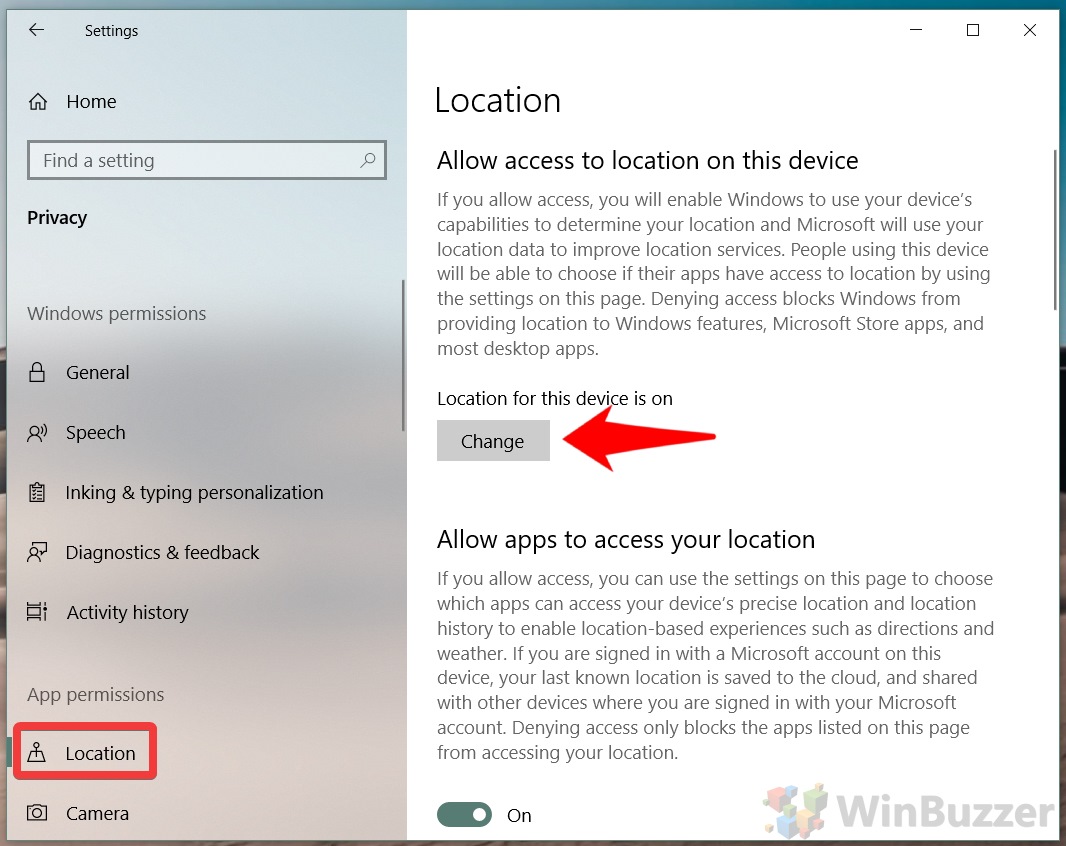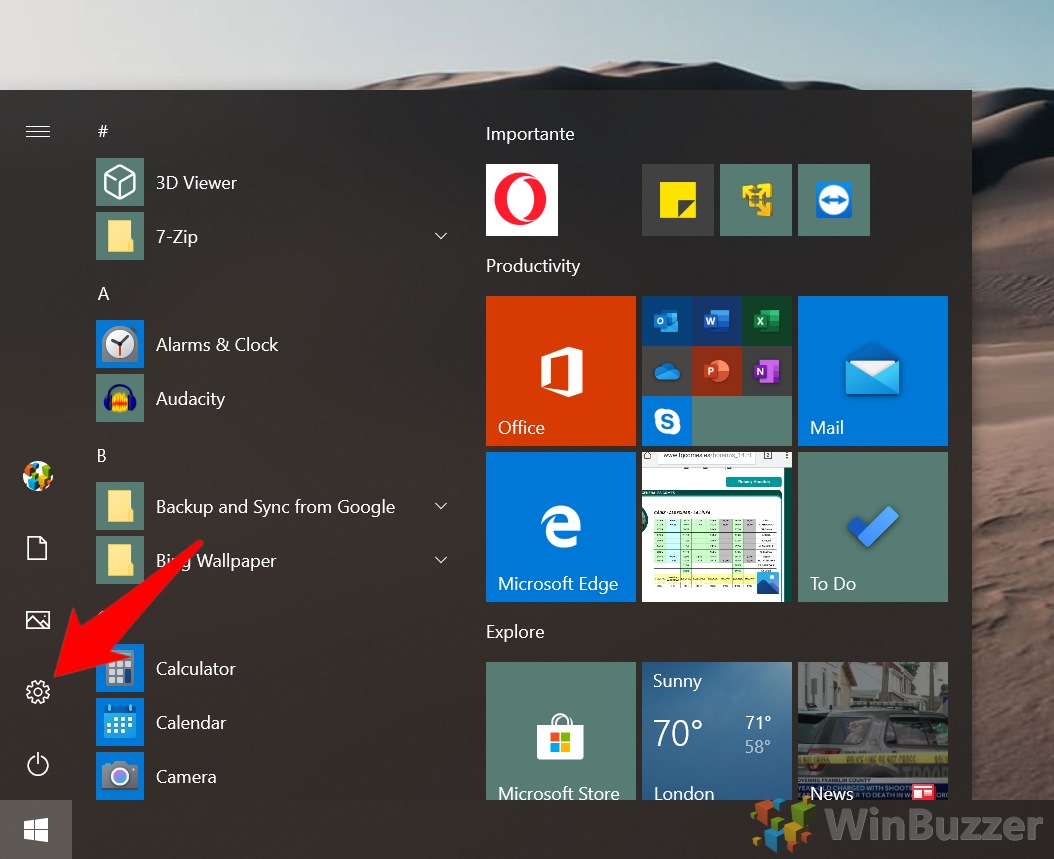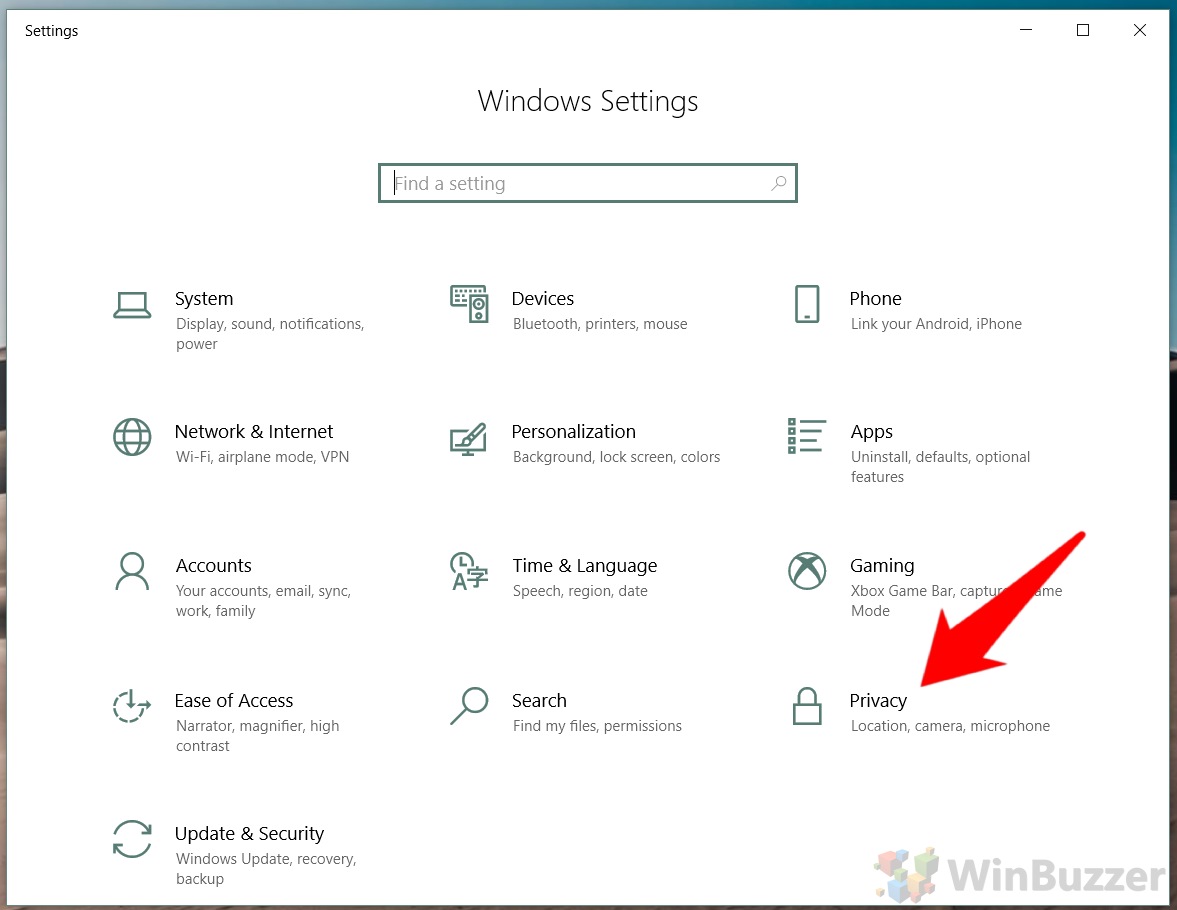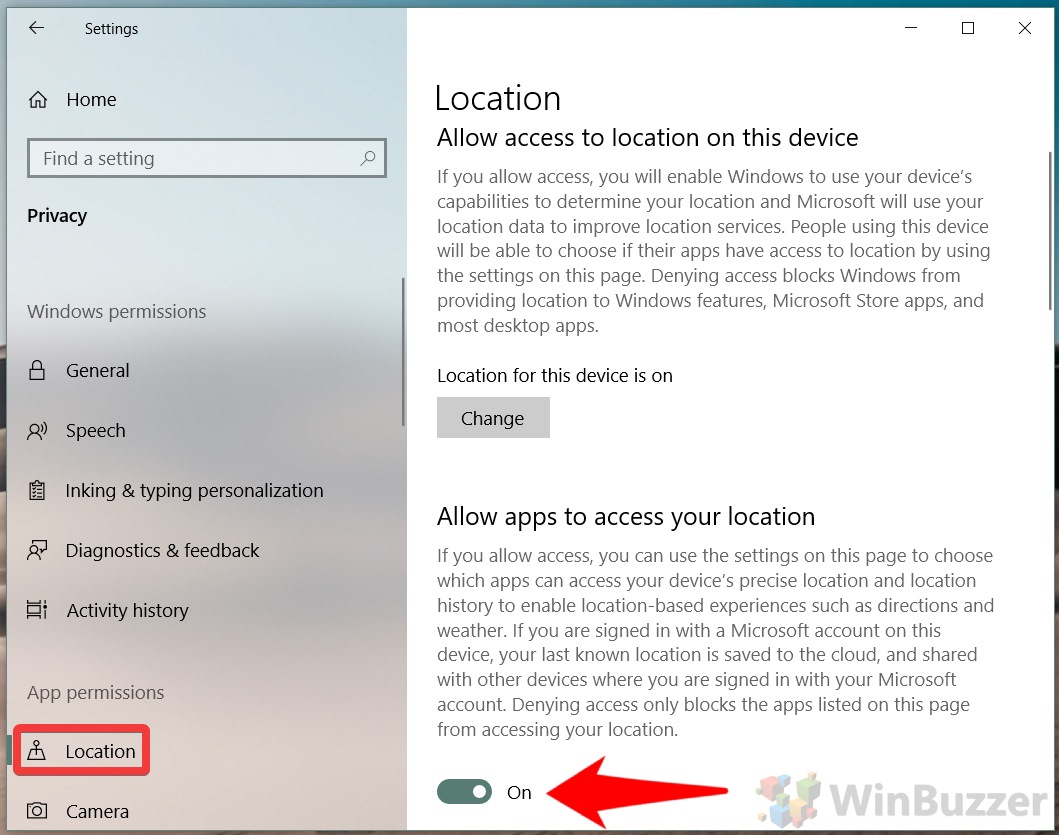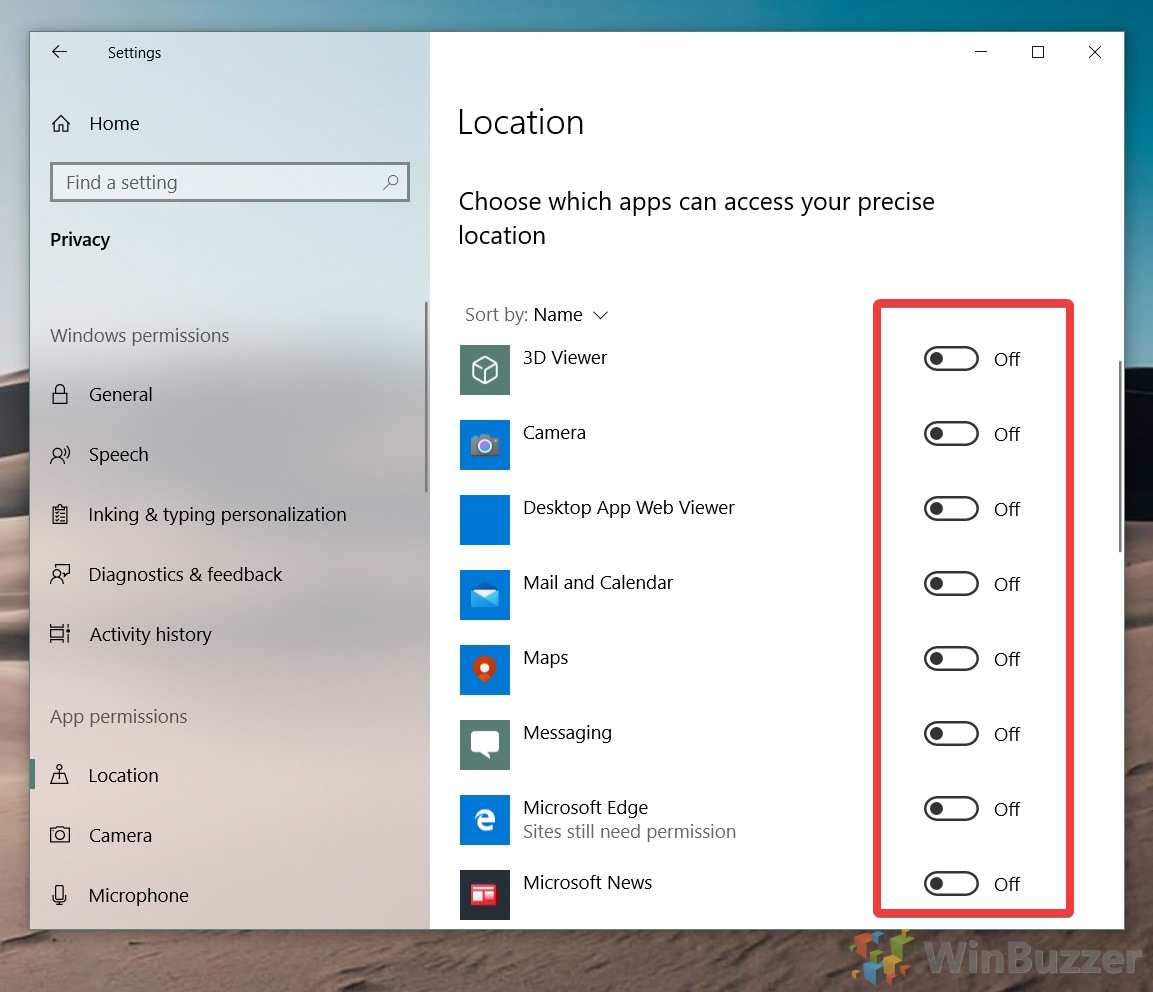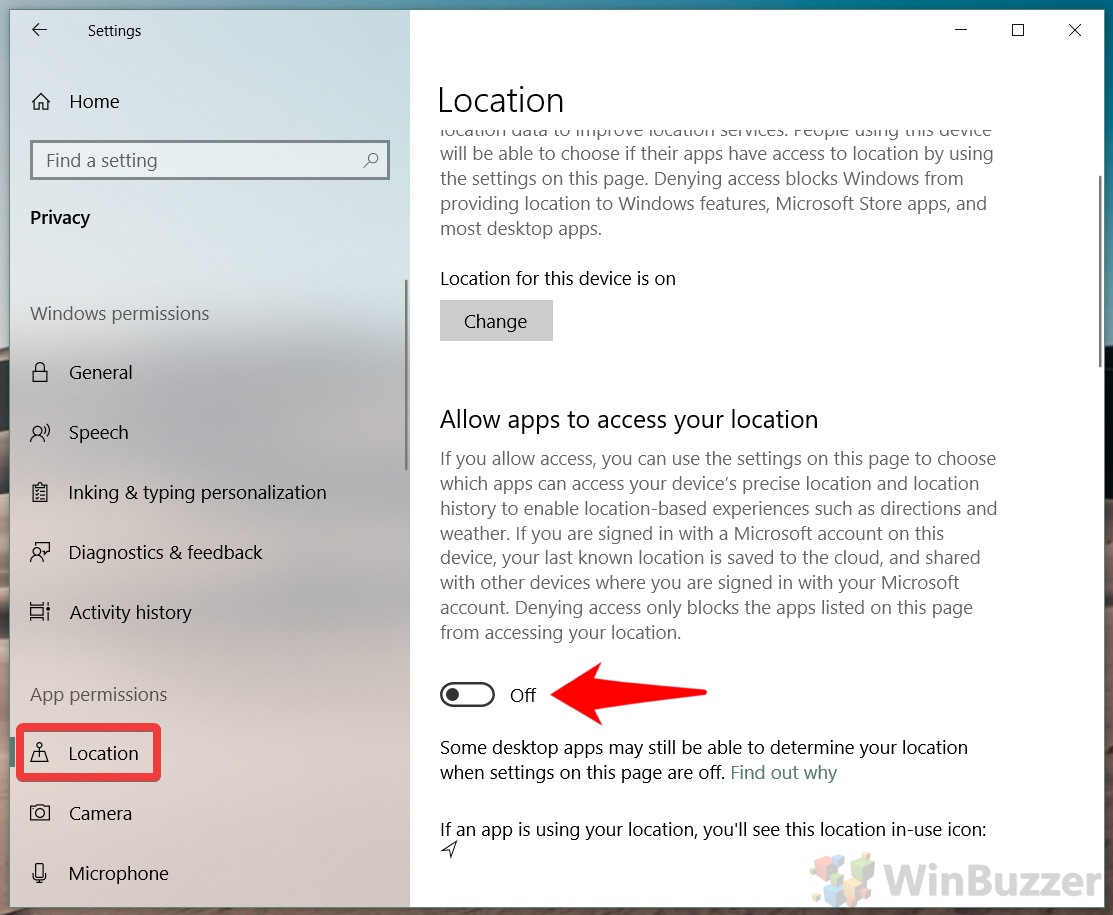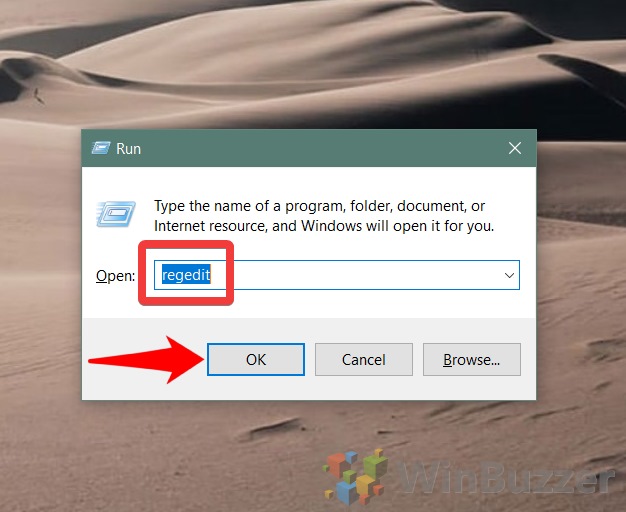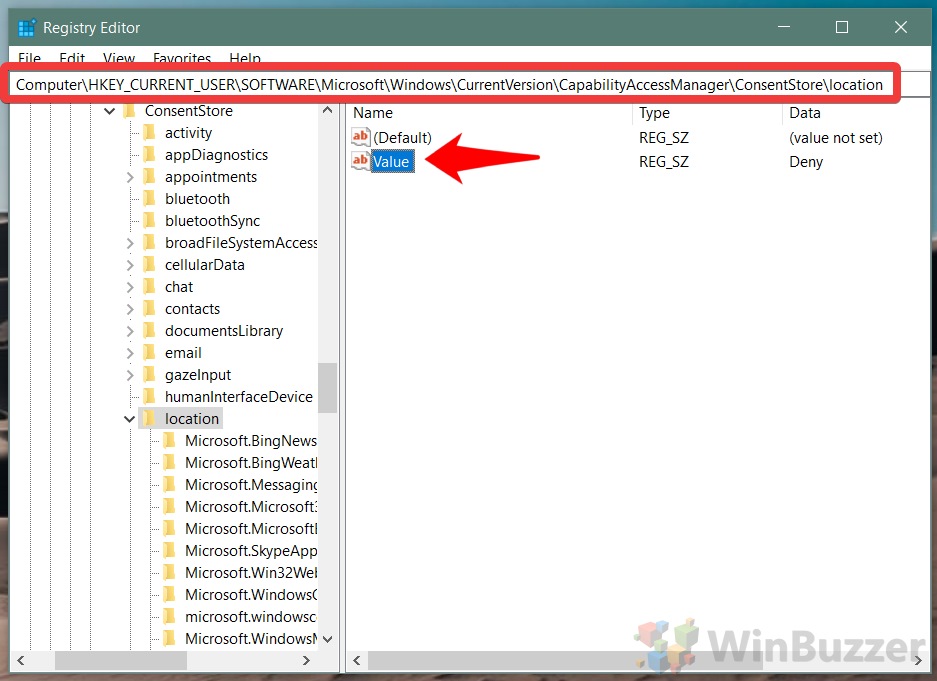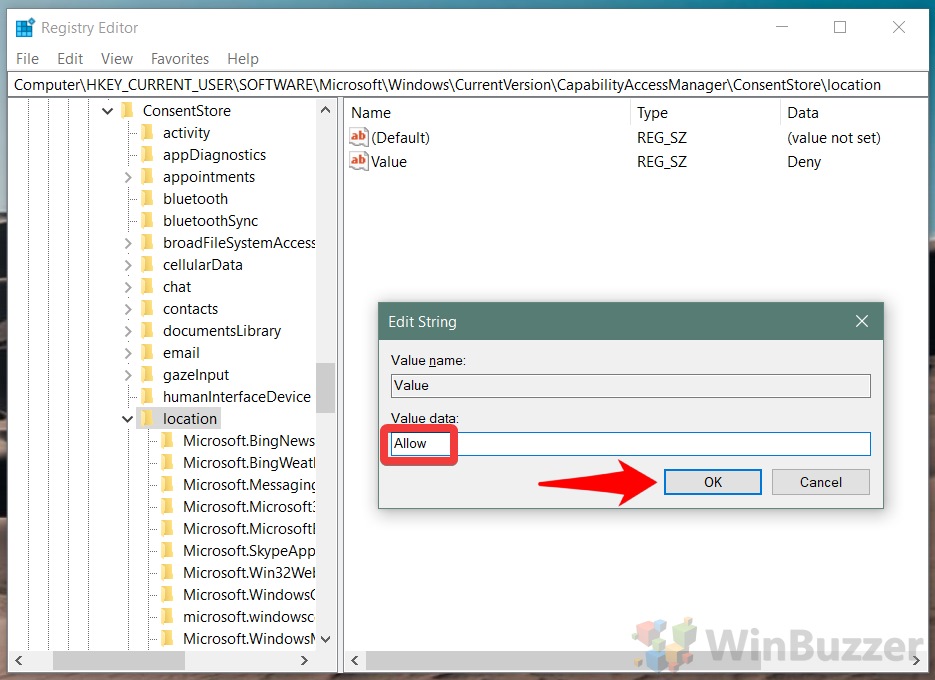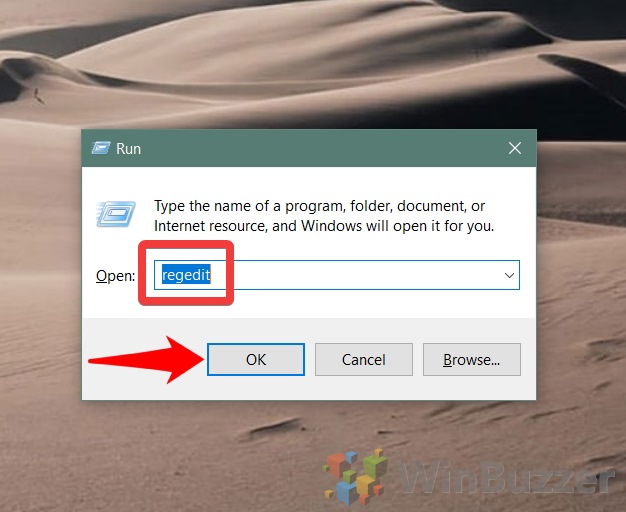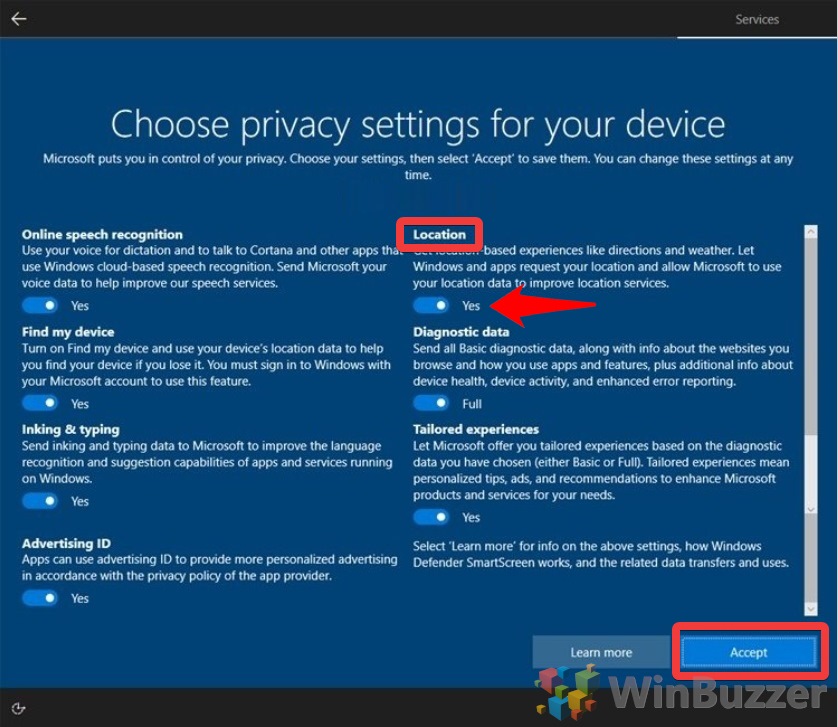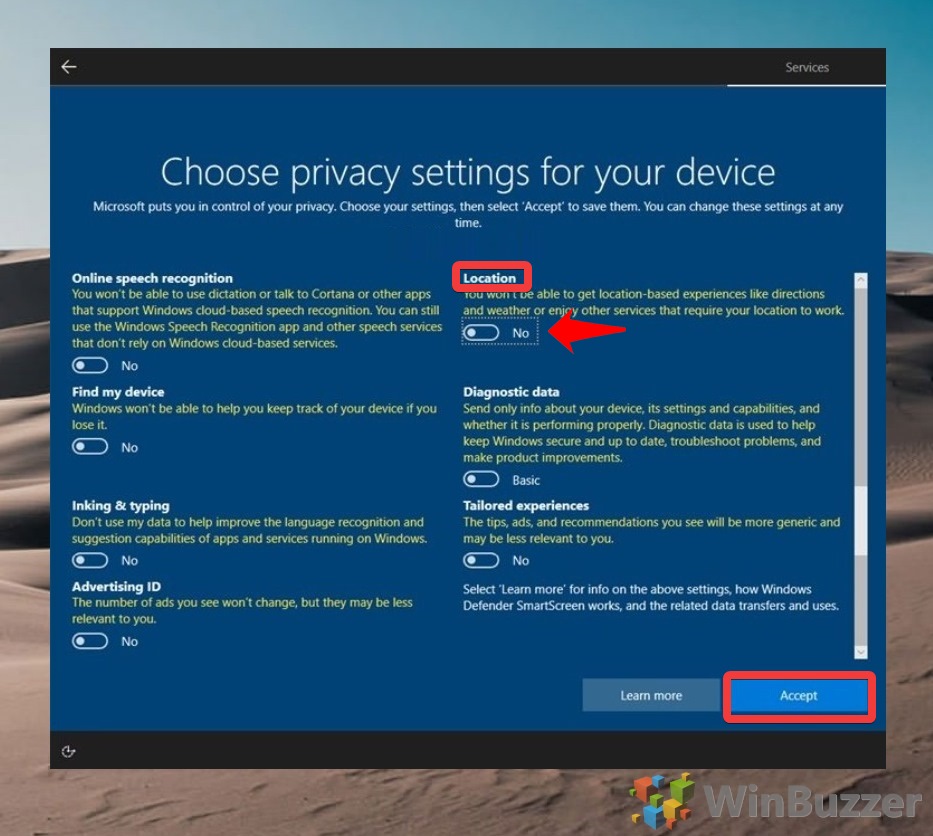1 How to Turn Off Location Services for or Turn it On via Action Center2 Turn Off Location Services for the Device in Settings or Turn it On3 Turn Off or On Location Services for Apps and Accounts in Settings4 How to Permanently Turn off Windows 10 Location Services for Accounts and Apps via Regedit5 Turn Off Location Services for the Device via Regedit6 How to Turn On or Off Location Services During Windows 10 Setup
Should location services be on or off? Though some fear that Windows 10 will be checking their location constantly, if they enable the geolocation service, that isn’t the case. For the most part, the OS confirms exactly to the settings you provide, it’s just that many don’t know how to configure location services or have forgotten to do so for a certain app. Ultimately, only you can decide whether location services should be on or off, but knowledge of how it works and what it provides can help a decision. When the device location setting is enabled in Windows 10, it makes features such as auto time zones, find my device, and live mapping locations possible. To gain its data, the OS doesn’t just use GPS – it may also scan for data like nearby Wi-Fi networks, your IP address, and nearby cell towers if you have a SIM card. Though some of this data is sent to Microsoft for diagnostic and improvement purposes, it’s transmitted after personally identifiable information is removed by the OS. Theoretically, this should make it very difficult for the company to tie it to any specific person. However, previous studies of anonymized data from other providers have hinted that it can be combined with other analytics to figure out somebody’s identity. Giving an app access to your location and location history means it can determine your location more precisely, though it can still give a rough estimate without it. Windows location settings can only be changed for apps in the store, not desktop apps, but all of them must comply with your local legislation surrounding consent, especially if you fall under GDPR. The only exception to this is if you make an emergency call, in which case Windows will attempt to find your precise location regardless of settings to help emergency services. Ultimately, turning off location services could mean you’re unable to find your laptop it’s lost or stolen. On a desktop PC, you aren’t missing out on anything major and it largely comes down to preference. Let’s jump into how to turn off location service or turn them on again to suit your decision:
How to Turn Off Location Services for or Turn it On via Action Center
Turn Off Location Services for the Device in Settings or Turn it On
Turn Off or On Location Services for Apps and Accounts in Settings
How to Permanently Turn off Windows 10 Location Services for Accounts and Apps via Regedit
Turn Off Location Services for the Device via Regedit
How to Turn On or Off Location Services During Windows 10 Setup